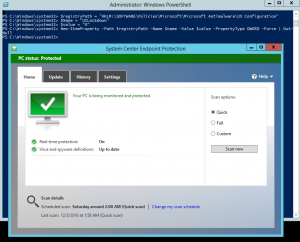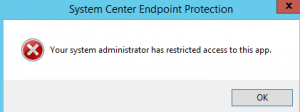Simple powershell to enable the Microsoft Antimalware UI in an Azure virtual machine. This is the antimalware extension you can install on deployment, or through security center.
- Seeing this when trying to open System Center Endpoint Protection on an Azure virtual machine?
- By default the UI is disabled on an Azure VM. To enable you just need to change a registry value. Here is a quick powershell script to do that.
$registryPath = “HKLM:\SOFTWARE\Policies\Microsoft\Microsoft Antimalware\UX Configuration”
$Name = “UILockdown”
$value = “0”
New-ItemProperty -Path $registryPath -Name $name -Value $value -PropertyType DWORD -Force | Out-Null - After running that in powershell you can open the UI.